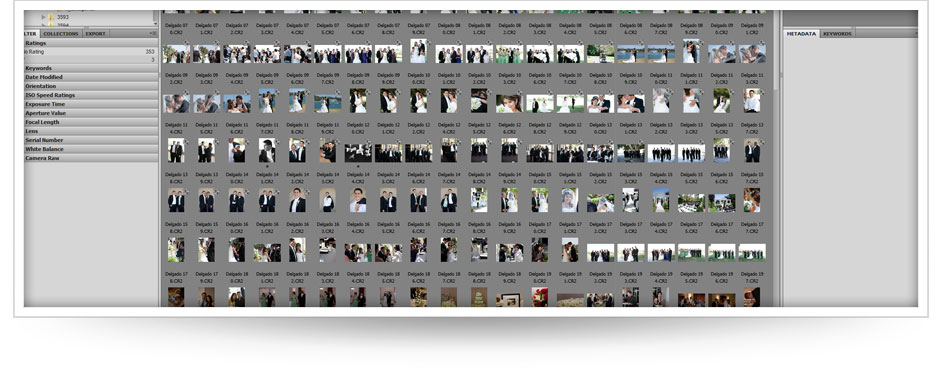
XMPs Are Fantastic!
If you’re an Adobe Bridge user and shoot in RAW format, it’s a necessity to know how to use XMP files. XMP files are our normal delivery method for RAW files for a couple advantages:
- They are super small.
- They show all edits we made to your RAW files.
- They are easy to use :)
What are XMP files?
XMP files are just small text files with the extension ‘.xmp’ that contain the edits we make. They hold the edits for exposure, contrast, brightness, blacks… everything. These updates are viewable in both Bridge and Lightroom. The filename of the XMP MUST match the filename of the RAW file, it’s how the two files synchronize.
How to use XMP files with Adobe Bridge
- Download the XMP zip file.
- Unzip it to the same folder as your RAW files.
- Open Bridge and browse to the same folder as the RAW & XMP files.
- Select all images, you will not see the XMP files in Bridge.
- Right Click/Option Click and choose ‘Generate High Quality Thumbnail’ or ‘Purge Cache for Selection’
Sit back and watch the magic happen, you’ll start seeing the changes flash before your eyes. It’s as simple as that!