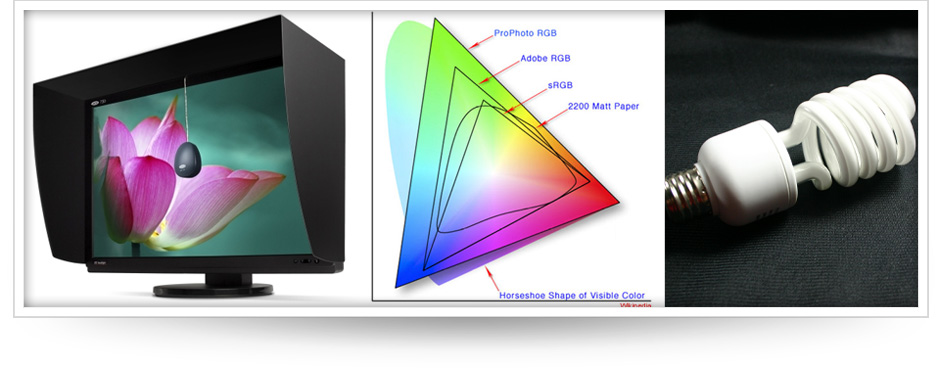
It’s important for us, and we think you should know too!
This is what we do best, we’re setup to provide the BEST color correction for your images! We want to share and give you some tips to setup your environment. Have questions? Get in touch with us, We’d LOVE to talk!! More...